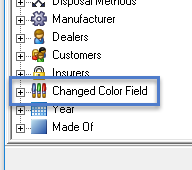To change field names, Select the Field Names tab from the AssetManage Preferences dialog. Click on the appropriate column to enter a new field value. Leave the New Field Name blank to keep the old field name. Note that the << Asset User Field Tab Title >> is used to change the title of the tab in the Asset Properties dialog named "User Defined Fields," as shown below.
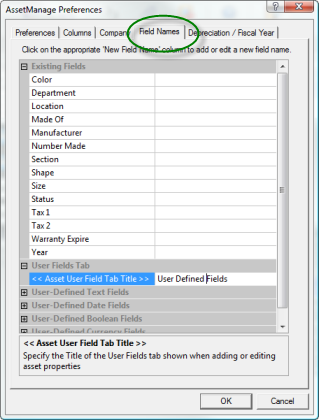
AssetManage has over 100 user defined fields, including 100 Text, 3 Boolean, 2 Currency and 2 Date fields. You can also change the names for fields such as: Color, Made Of, Year, Number Made, Size and Shape as seen below.
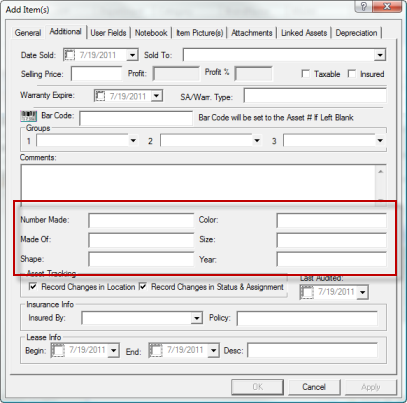
When you set the User defined fields in AssetManage.
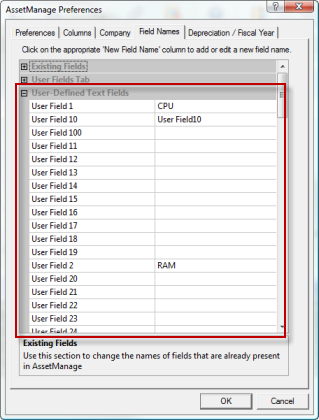
You will notice a User Fields tab when adding or editing assets this tab will let you enter information for each user defined field that will be stored for the asset being added/edited.
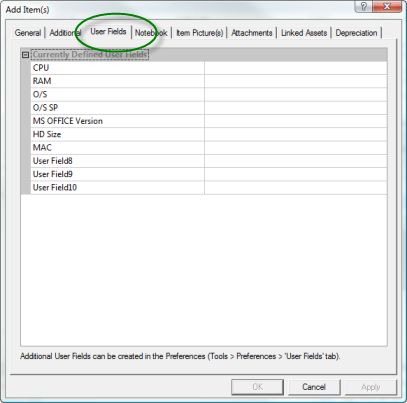
The Color, Made Of and Year fields have the added advantage of appearing in the View display. So you can enumerate these fields and view records by field value.
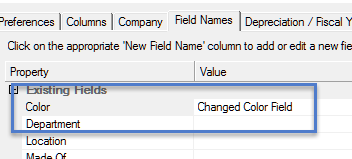
So if we changed the file name "Color" to "Changed Color Field" it will show with the new name within the View section.