: To quickly select an asset based on the asset number.
Click in the asset list. Then type the asset number of the asset that should be located. The status bar at the bottom of the main window will show the text you are typing as you type it in. If an asset with that number is present in the list it will be selected. If not, the selection will remain on the presently selected asset.
: Use AssetManage to find a string in any of an asset's Text fields (Comments, Description, Brand Name, etc..)
Select Actions > Find... from the main menu. You can also use the keyboard shortcut Ctrl + F
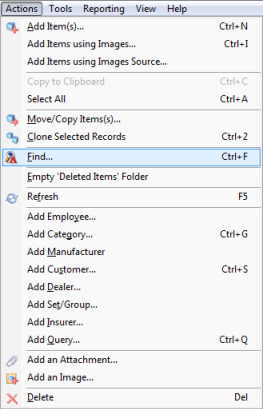
The Search for Text dialog box will appear.
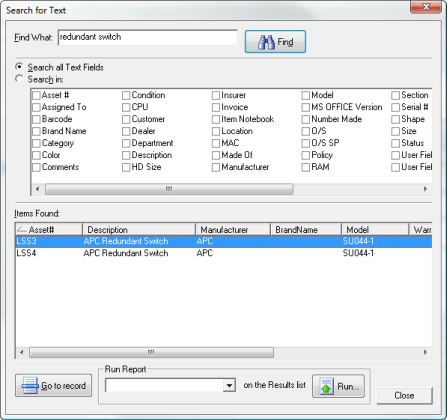
Invoking the Search for Text dialog box by selecting Actions > Find, as described above.
Enter the text to search for in the Find What box. Then click on the Find button. Use the Print button to print the results of a search.
Use the Go to record button to close the Search for Text dialog and select the record in the AssetManage main display.
Text Search Examples
Phrase Search - search string within quotation marks (" ")
"dell computer" - will return assets where the exact phrase "dell computer" is present anywhere in the field.
Exact Search - search string within brackets ([ ])
[dell computer] - will only return assets where a field contains the phrase dell computer and NO OTHER text. If the field contained experion dell computer the asset would not be returned as a match.
Normal Search
dell computer - returns records where the words dell AND the word computer are present.
OR Search
dell OR computer - returns records where the words dell OR the word computer are present.
Using the tilde character (~) in front of a word
~dell - the field(s) being searched must begin with the word dell
Using the tilde character (~) at the end of a word
computer~ - the field(s) being searched must end with the word computer
The numeric (#) and any letter (?) characters in a search
LSS## - the field(s) being searched must contain LSS followed by any 2 numbers - example: LSS21
LSS?? - the field(s) being searched must contain LSS followed by any 2 letters - example: LSSxx