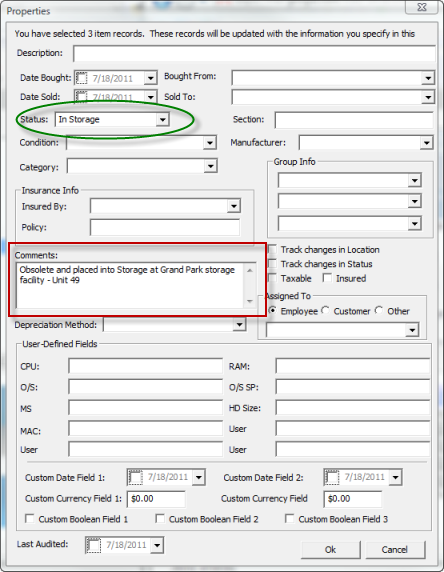After you create an item record, you can make changes to the information by opening the Item Properties dialog. You can also move or copy an item from one location to another using the Move/Copy Item Dialog.
: To edit an item
There are several ways to edit an item, including:
1. Select the item you want to change or view in the right AssetManage window and click on Properties under the File menu. The Item Properties dialog appears. You can also right mouse-click and select Properties from the popup menu that appears.
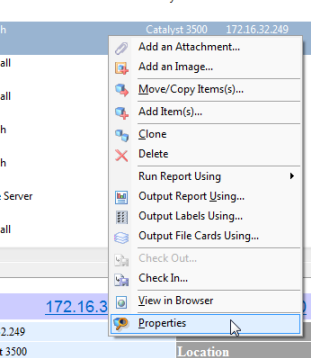
Editing an item by right-clicking on it, as described above.
2. Double-clicking on an item will also bring up the Edit Item(s) dialog.
3. Selecting Alt+Enter on the keyboard
: To edit multiple items at once
1. Select all the items you wish to edit or view in the list window and click Properties under the File menu or from the context menu which appears when you right-click in the AssetManage window.
2. The Item Properties dialog appears. The example below shows a change in the Status and Comments fields for the 3 records selected. Clicking OK will result in the data entered in these 2 fields to be changed in all 3 records. Any data previously entered in the Status or Comments fields will be overwritten on all selected records.