: Deleting Items
Select the item or items you want to remove and then select Delete from the Actions menu or context menu. You can also delete items using the keyboard Del key.
AssetManage prompts you to confirm the deletion.
All deleted asset records go to the Deleted Items folder. This does not permanently delete them until you select Empty 'Deleted Items' Folder under the Actions menu, or right-click on the Deleted Items folder and select the option there. Other records, such as Dealer, Customer, Insurer or Manufacturer records, are permanently deleted.
: Recovering items from the Deleted Items Folder
1) Open the Deleted Items folder by clicking on item
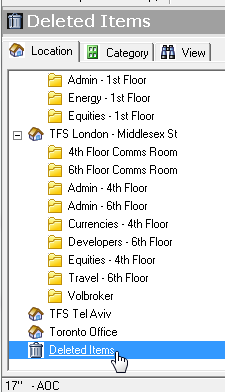
2) Select and then "Drag" the items you wish to restore back to a location or room folder.
The same result can be accomplished by using the Move/Copy Items dialog to move the item(s) out of the Deleted Items folder and back to a location.